Making informed financial decisions is hard when your cost data is scattered.
That’s why we built Bring Your Own Data (BYOD): a flexible way to consolidate all your spend into one view, whether it comes from a billing system, a spreadsheet, or a custom export.
Cloud financial management is effective with full visibility, which evolves as your business grows. BYOD equips your team to adapt and evolve with your organization, structuring legacy systems and transitioning from manual tracking to automated insights.
And it’s available in your Umbrella account to try right now!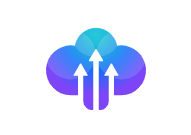
Why We Built BYOD
Here’s a common FinOps problem (that you may relate to): “I can track this MCP fine. It’s the SaaS, internal tools, and custom reports that complicate a unified view.”
Tools like Salesforce, NetSuite, or internal cost tracking systems often don’t integrate directly with your cloud cost tooling, which means important expenses can fall through the cracks.
For FinOps teams, budget owners, and CFOs alike, understanding tech spend requires a comprehensive view of all services, not just those residing in a single cloud.
BYOD offers that unified view
You can upload cost data from non-native sources using our simple, standardized format. Once uploaded, the data appears in your multi-cloud dashboard.
It’s fast, secure, and removes the blind spots holding you back from fully understanding your budget.
What You Can Do with BYOD
Once your external data is in Umbrella, here’s what you can do with it:
- Import cost data from anywhere: Upload data from third-party clouds, internal finance tools, or SaaS platforms in a simple format that Umbrella understands.
Example: Add Zoom or Adobe bills to the same dashboard where you’re already monitoring AWS, Azure, or GCP.
- View all your spend in one place: Whether it came from Google Cloud or a spreadsheet, all your data lives in your Umbrella dashboard and is ready to report, analyze, and share.
Example: You can now view AWS usage, GCP invoices, and your manually uploaded Salesforce costs together in one unified dashboard.
- Secure, controlled access: Each account gets a private upload path, so only authorized users can view or update data.
Example: A finance manager can upload NetSuite exports, while engineering retains access only to their cloud usage data, showing teams see exactly what they need and nothing more.
- Move from spreadsheets to strategy: Instead of emailing Excel files back and forth, your team gets live, centralized insights you can act on immediately.
Example: You can replace monthly reconciliation spreadsheets with a daily data feed into Umbrella for shared visibility.
BYOD transforms what used to be manual, fragmented, and difficult to share into something structured, accessible, and ready for informed FinOps decisions.
How BYOD Works
Here’s how to get started with BYOD:
- Create a BYOD account in the Umbrella platform.
You’ll find the option under Cloud Accounts. Each account you create will have its secure upload path. - Export your cost data in a standardized file format based on FOCUS
FOCUS (FinOps Open Cost and Usage Specification) is a structured, column-based format required for cost data ingestion. You can convert exports from SaaS tools, financial systems, or internal billing reports to match this format. - Upload the file to your secure Umbrella upload location.
Each organization receives private upload credentials to manage access and maintain data security. - Your data will automatically appear in your multi-cloud dashboard.
Once processed, the imported data becomes part of your existing Umbrella environment, available for analysis and reporting.
This setup allows you to integrate external cost data into your existing workflows without necessitating significant changes to your internal systems.
Step-by-Step: Uploading Your Own Cost Data
We’ve made the BYOD onboarding process as straightforward as possible so you can start seeing your external cost data right away:
Quick note before you begin
Before getting started, set up a daily process to generate your cost file in the required format. This could be as simple as exporting a CSV from your finance system or SaaS tool, then uploading it to the secure location we provide. (You can do this manually each day or automate it with a script if your team prefers!)
Step 1: Create the Account
- In Umbrella, go to Cloud Accounts and choose Bring Your Own Data.
- Give your account a name; this is how it will be displayed in your dashboard.
- Select a vendor from our list (or add your own if it’s not there).
- Umbrella will create a secure location for you to upload your files.
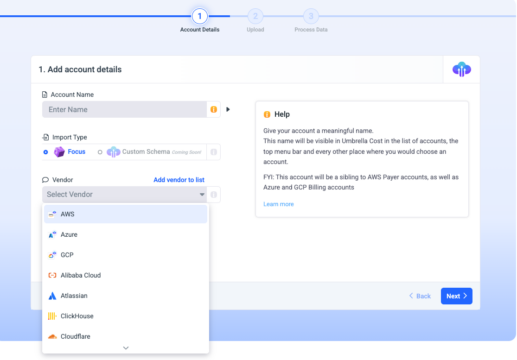
Step 2: Get Your Upload Keys
- We’ll give you a one-time link to download the secure info you’ll need to upload your files.
- These keys can be used for all your BYOD accounts moving forward.
- If you misplace them, just reach out to our support team for help.
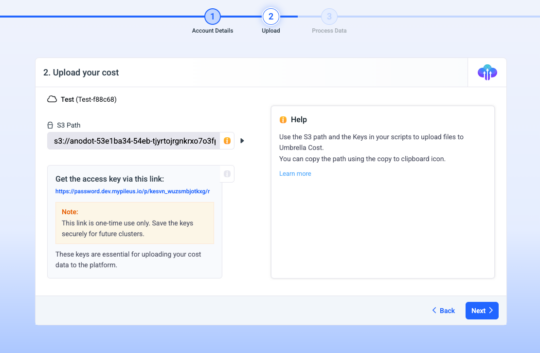
Step 3: Upload Your Files
- Use your credentials to upload the file to the location we assigned.
- Once uploaded, your data will appear in your Umbrella dashboard, alongside your existing cloud costs.
The data will appear in the same view as your cloud costs. Best part? No extra steps required!
What Format Does BYOD Support?
To make sure your cost data is processed correctly in Umbrella, it must follow a standardized structure based on FOCUS (FinOps Open Cost and Usage Specification) developed by the FinOps Foundation.
For instance, if you’re importing cost data from a custom usage report or an internal billing tool, you’d just map your existing columns to match the FOCUS structure.
FOCUS is an open industry standard designed to help teams consistently normalize and analyze cloud and SaaS spend across various tools and providers. Umbrella uses this format so your imported data can be recognized and organized just like your native cloud costs.
If your export tool doesn’t support FOCUS directly, you can still upload; you’ll just need to reformat the file to match the FOCUS structure.
Helpful Upload Tips
- If your system splits cost data into multiple files, upload them together in a single folder so they’re processed as a single batch.
- Reuploading a file with dates we’ve already processed will replace the old data with the new version.
- Make sure your column names match the ones we provide—Umbrella checks them during upload to make sure everything lines up.
FOCUS Format: Field Matching Guide
These field names must be exact—no spaces, no typos. If something doesn’t match, the file won’t process correctly.
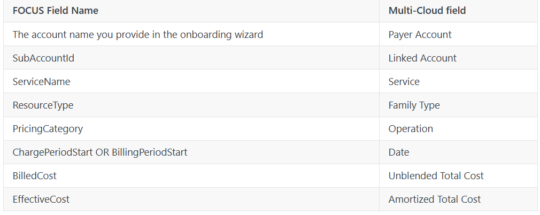
What BYOD Makes Possible for FinOps
As your infrastructure grows more complex, BYOD adapts. It provides a scalable way to maintain visibility across new tools, teams, and spending categories.
It provides FinOps teams with a practical way to bring structure to one of the most complex areas of tech spend: all expenses that fall outside traditional cloud billing.
BYOD helps unify cloud-native charges with SaaS costs, internal systems, and legacy records without requiring teams to change how they already work.
Instead of chasing down spreadsheets or reconciling disconnected reports, you get one place to track, analyze, and share your full cost picture.
And that is not just about convenience. It enables faster, better-informed decisions with shared context and fewer blind spots.
Need Help Getting Started?
BYOD is available now in your Umbrella account.
Just log in, head to Cloud Accounts → Bring Your Own Data, and follow the setup steps.
Want to learn more about how Umbrella helps you manage, monitor, and reduce your cloud and SaaS spend? Explore the platform here.
